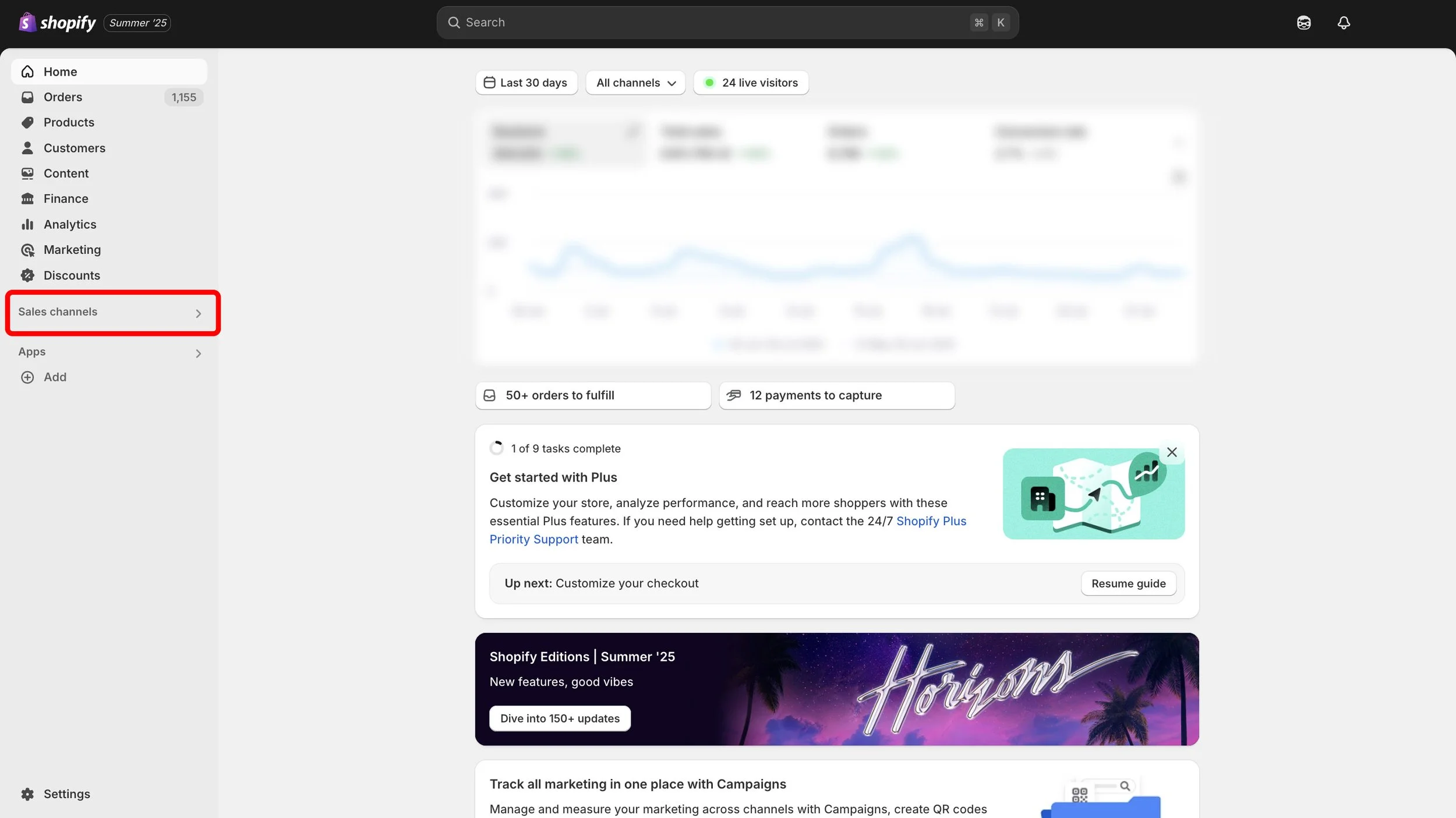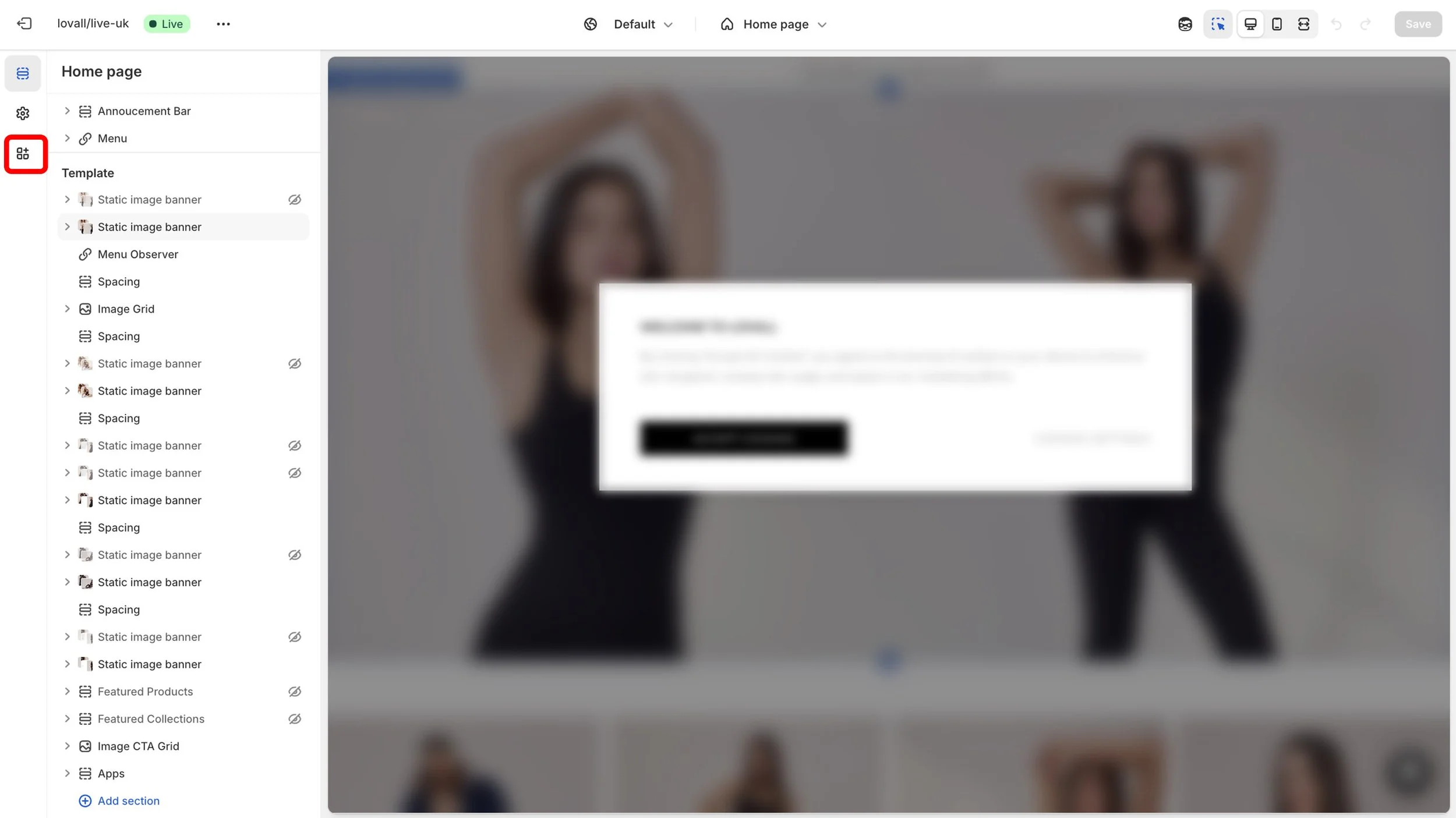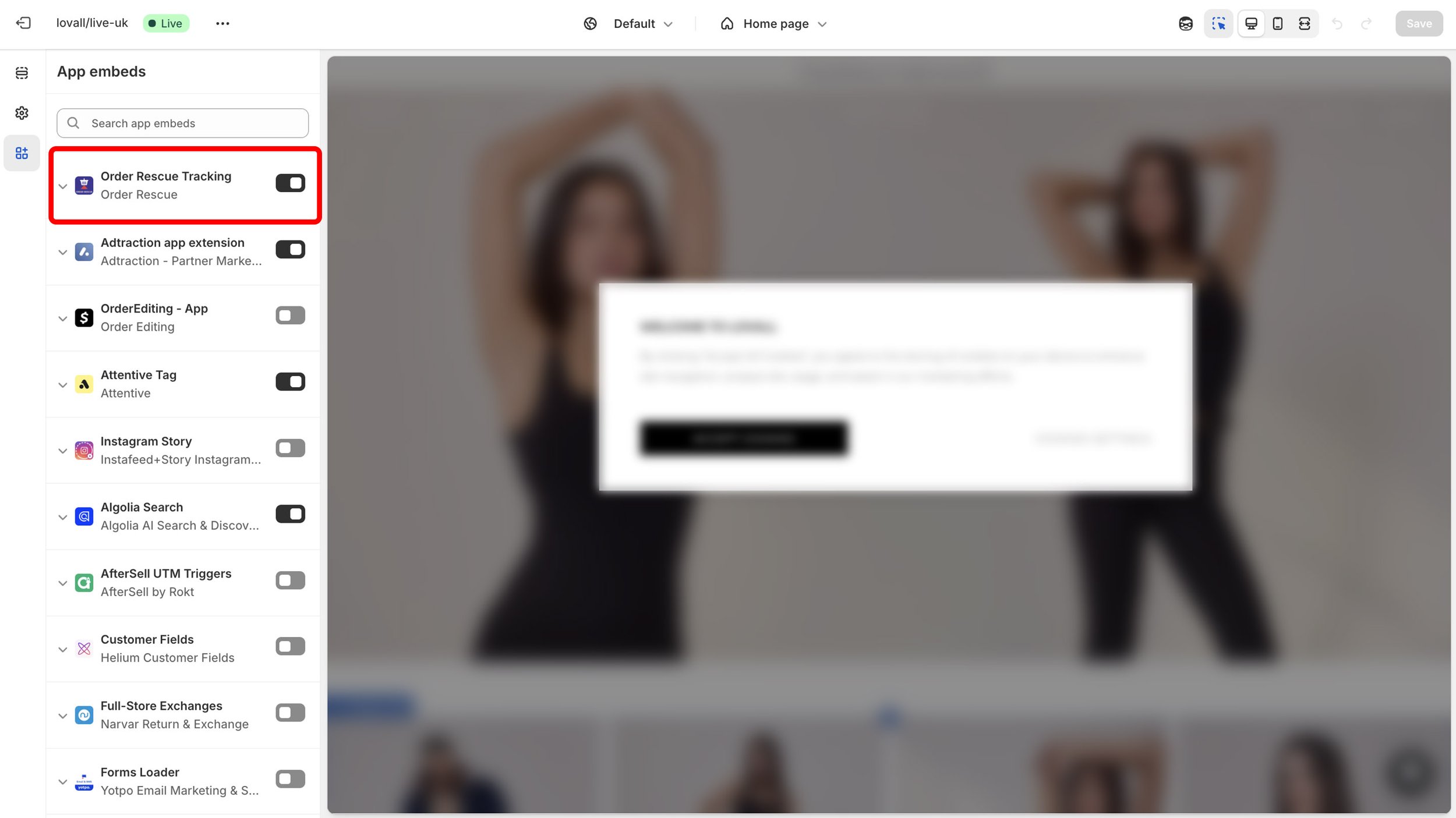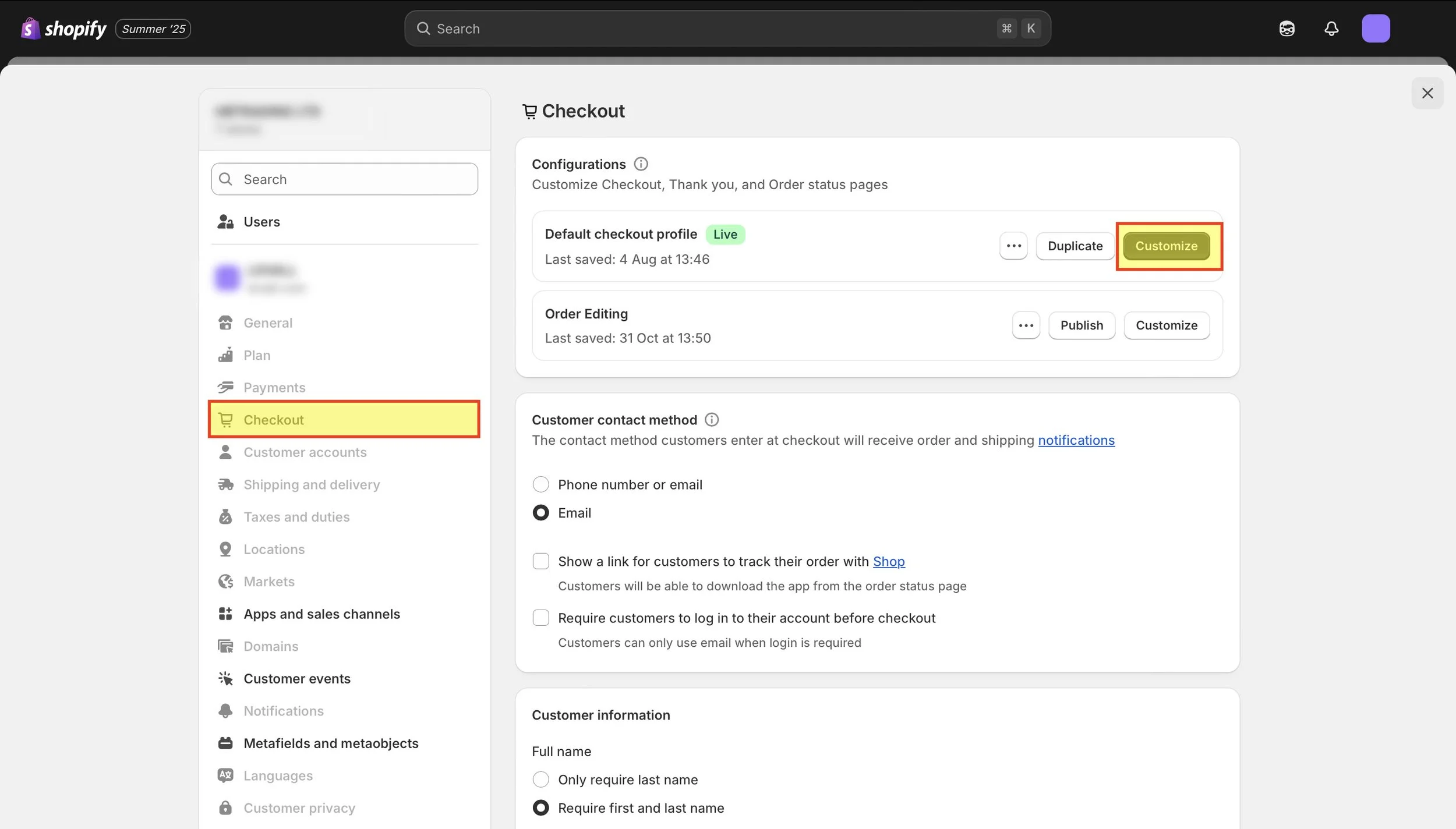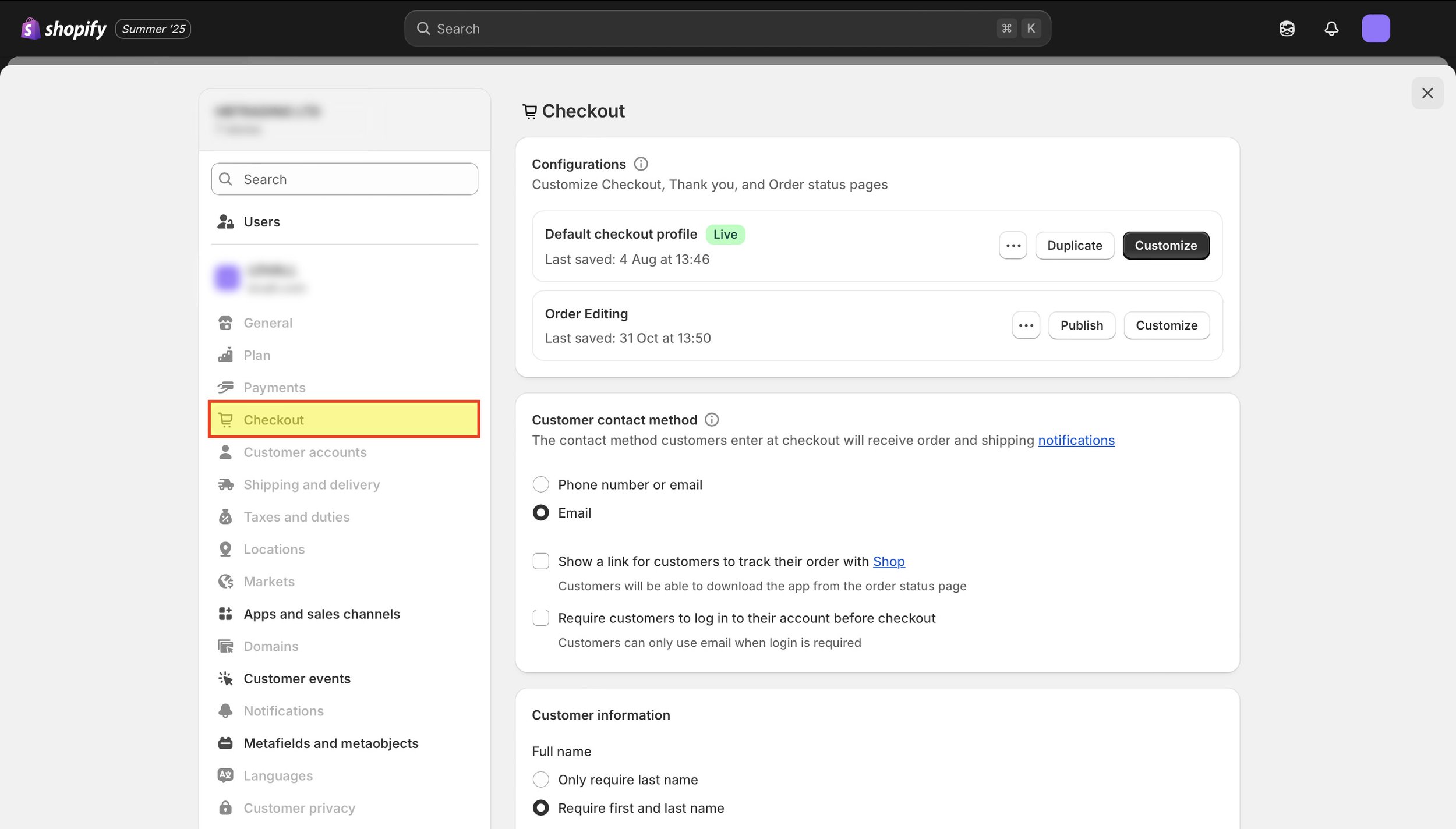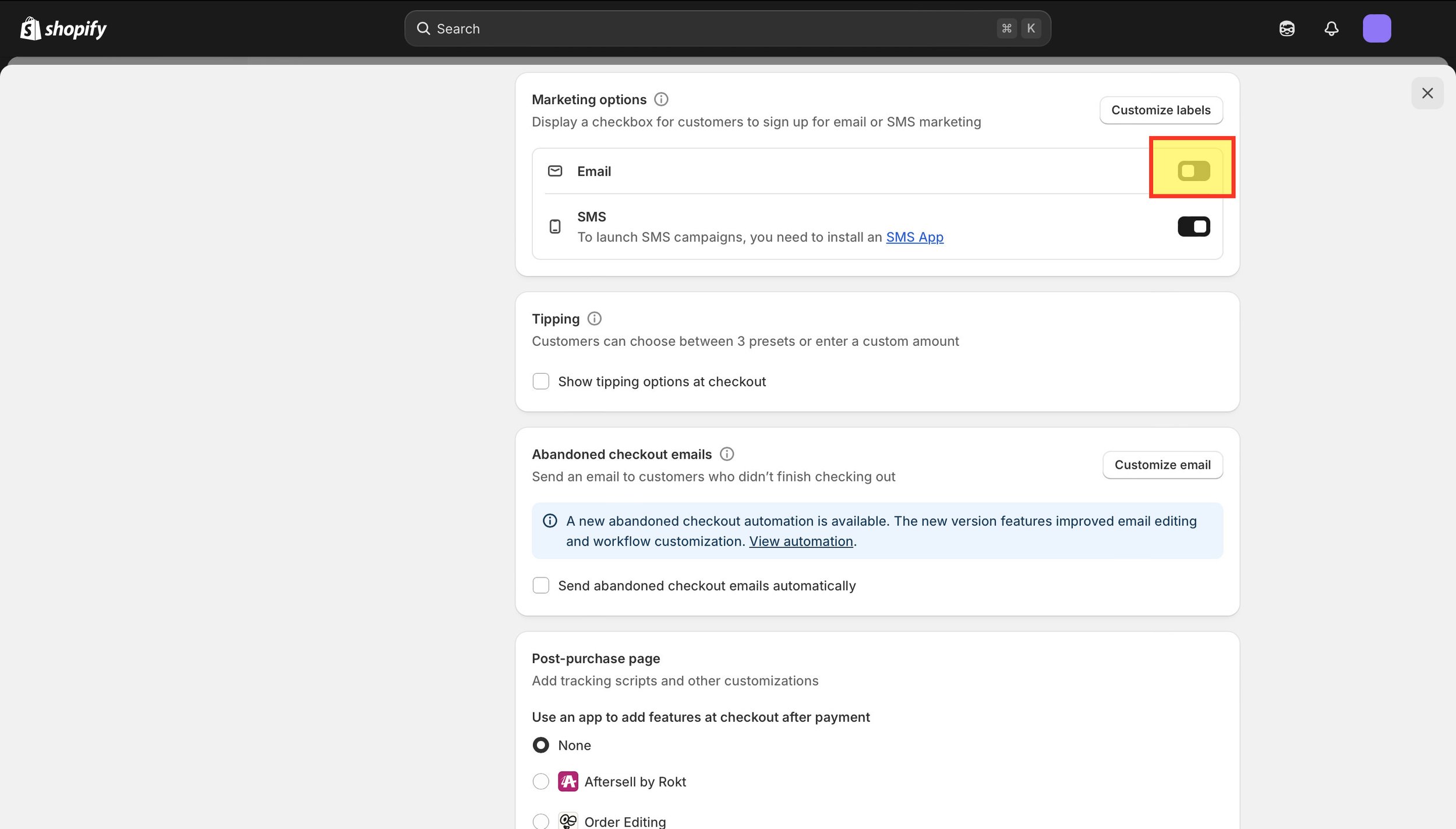Installation guide
Step 1: Installing the app
You can install Order Rescue directly from the Shopify App Store here.
Step 2: Enable tracking
Upon installing you will likely see a banner stating that further installation is required. The app needs permission to track your checkout data in order to report what’s going on.
1. From your Shopify dashboard click Sales Channels
2. Click Online Store
3. On your live/current theme, click Customise
4. In the upper-left corner, click App Embeds
5. Toggle On Order Rescue Tracking then click save in the upper-right corner
Step 3: Ensure App Block is in place
1. From your Shopify dashboard click Settings (bottom-left corner)
2. Go to Checkout (on the left) and then locate the Customise button on your live checkout (on the right)
3. On the left hand side, scroll down to the Order Summary section and then click Add Block
4. Locate Order Rescue Checkout Extension in the list and select it. It will place the block under the ‘Discounts’ section. Remember to click Save (top-right corner).
5. You’ll know if the app is working correctly as sales data will begin populating the bar charts and graphs on the Order Rescue dashboard (note: it can take a couple of minutes for the data to pull through).
Step 4: Marketing consent
Due to Shopify’s recent Extensibility update, the in-built marketing consent box unexpectedly interferes with Order Rescue’s ability to detect failed discount codes. To fix this, we replace the native consent box with an identical version. Functionally nothing changes. Your customers still give or withhold marketing consent in exactly the same way and the data (accepts_marketing: true / false) still flows directly into your Shopify store, apps and integrations as before.
Importantly:As per our Privacy Policy we do not use, store, or access this consent data for our own purposes.
The replacement box exists purely to prevent misfires and ensures Order Rescue explicitly triggers when an invalid discount code is entered.
1. First we’ll add the new marketing consent box. From your Shopify dashboard click Settings (bottom-left corner)
2. Go to Checkout (on the left) and then locate the Customise button on your live checkout (on the right)
3. On the left hand side, under the ‘Main’ section click Add Block. Locate Order Rescue Email Consent block and then click it to insert it.
4. A window will open for you to configure the new marketing consent block. On the left, under ‘Block settings’ enter the prompt you’d like. The default is: Email me with news and offers
Once you’ve added your prompt click Save (in the upper-right corner) and then the Exit icon (upper-left corner).
5. Next we’ll remove the native marketing consent box. Click Checkout on the left hand side.
6. Scroll down to the ‘Marketing options’ section and toggle ‘email’ to off. Remember to click Save at the top.
Troubleshooting
If you’re struggling to locate any of these settings or need help with the install, please contact Rob Baker on rob@thegrowth.foundation